Mathematical Operations in Calc
In this guide, I'll show you how to perform mathematical operations on the Calc spreadsheet of LibreOffice/OpenOffice with practical examples.
Calc is a powerful and versatile tool for data processing and numerical analysis. One of its strengths is the ability to easily execute a wide range of mathematical operations, from simple addition and subtraction to more complex statistics and data analysis.
You can perform some operations using the classic arithmetic operators (+,-,/,*) while others require the use of predefined functions in the spreadsheet.
Addition
To add two or more numbers, use the "+" symbol.
For example, to add the numbers in cells B2 and B3, write the formula =B2+B3 in the cell where you want the result to be displayed.
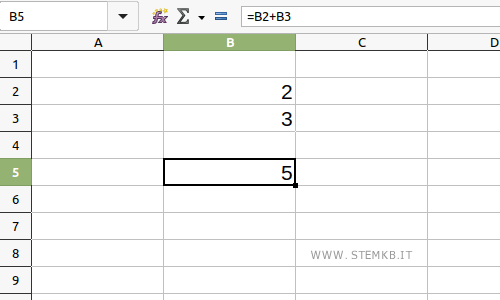
To sum a set of numbers, you can also use the SUM() function if you're using the English version.
For instance, to sum the numbers from B2 to B6, write =SUM(B2:B6)
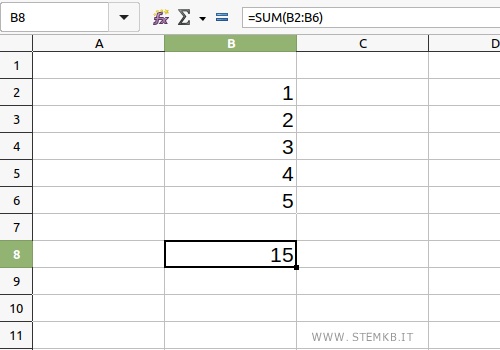
Remember to press Enter after writing a formula to calculate the result. Moreover, if you modify the numbers in the cells that a formula refers to, the result of the formula will automatically update.
Subtraction
To subtract two numbers, use the "-" symbol.
For example, to subtract B3 from B2, write the formula =B2-B3
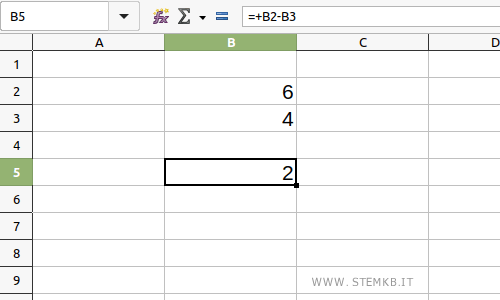
The result is the difference between the values in cells B2 (minuend) and B3 (subtrahend).
Multiplication
To multiply two numbers, use the "*" symbol.
For example, to multiply B2 by B3, write =B1*B3 or =B3*B1
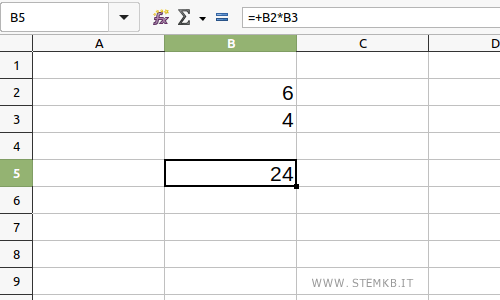
The result is the product of the values in cells B2 and B3.
Division
To divide two numbers, use the "/" symbol.
For example, to divide B2 by B3, write =B2/B3
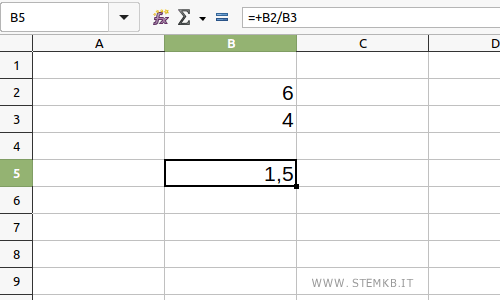
The result is the quotient of dividing the value in cell B2 by the value in cell B3.
Percentage
To calculate a percentage, use the "%" symbol.
For example, to calculate 50% of the value in cell B2, write =B2*50%
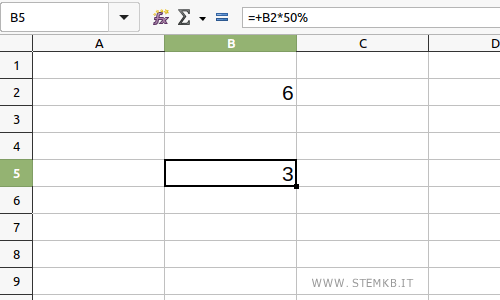
The result is 50% of the value in cell B2.
Power
To raise a number to a power, use the "^" symbol.
For example, to raise B2 to the power of 2, write =B2^2
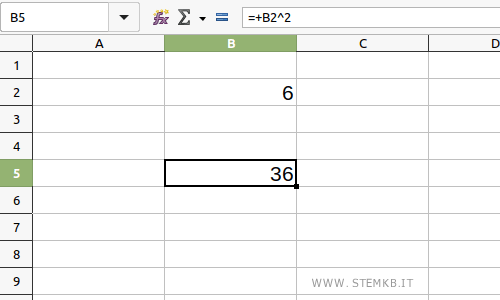
The result is the power of cell B2. In this case, it's the square of the value in cell B2.
Square Root
To calculate the square root of a number, use the SQRT() function if you're using the English version of Calc.
For example, to calculate the square root of B2, write =SQRT(B2)
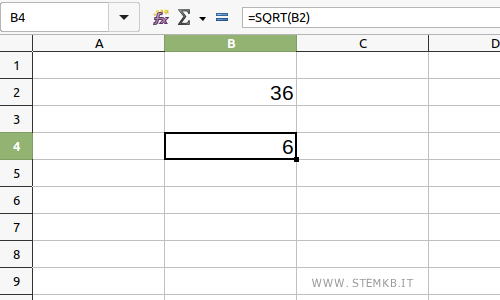
The result is the square root of the value in cell B2.
Average
To calculate the average of a set of numbers, use the AVERAGE() function if you're using Calc in English.
For example, to calculate the average of numbers from B2 to B5, write =AVERAGE(B2:B5)
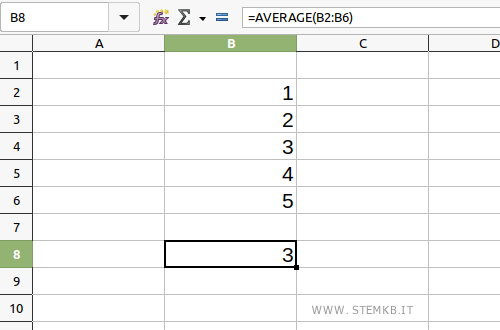
The result is the arithmetic mean of the numbers in the cell range B2:B5.
Median
To calculate the median of a set of numbers, use the MEDIAN() function if you're using the English version.
For example, to calculate the median of numbers from B2 to B5, write =MEDIAN(B2:B5)
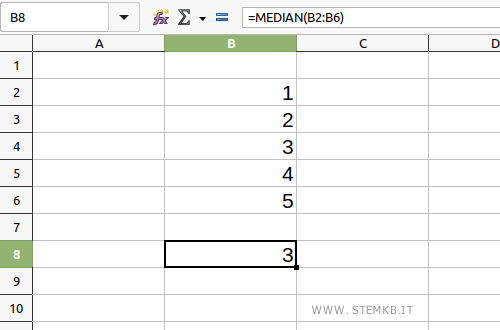
The result is the median value of the numbers in the cell range from B2 to B5.
Count
To count the number of cells in a range that contain numbers, use the COUNT() function if you're using the English version.
For example, to count the cells from B2 to B5 that contain numbers, write =COUNT(B2:B5)
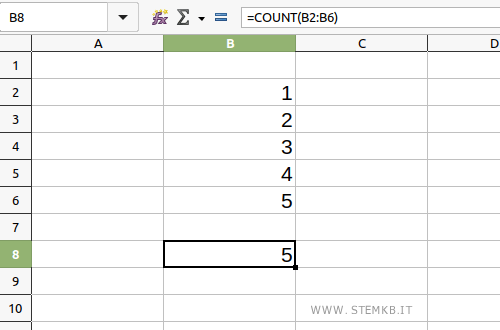
The function counts the values in the cells from B2 to B5, ignoring empty cells.
Other Mathematical Operations
These are just some of the mathematical operations you can perform in Calc.
Calc offers many other advanced functions that allow you to perform more complex operations such as statistical calculations, regression analysis, standard deviation, trigonometric, logarithmic, and exponential functions.
Calc is also capable of handling matrices, solving equations, and working with dates and times.
Moreover, it offers the possibility to create customized graphs and diagrams from your data, an indispensable tool for data analysis and presentation of results.
With practice and exploration, you'll find that Calc can help you solve a wide range of mathematical and analytical problems.

