
Cleaning the Octave Command Window
In this guide, I will explain how to clear the command window in Octave.
When using the command line, previous commands remain on the screen starting from the most recent one. This can clutter the window and make it difficult to read new output.
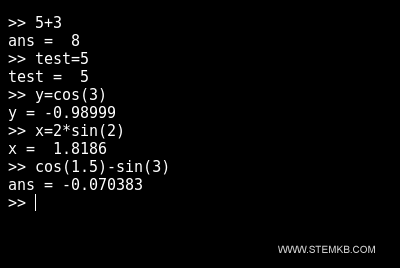
By following the steps outlined in this guide, you'll learn how to clear the command window and keep it organized for a more efficient workflow.
To clear all rows and display a new screen, type the clc command.
clc
The clc command displays a new screen without deleting the variables and values in the interactive environment.
It only clears the content of the command window.
Therefore, you don't lose any of your work or command history. You simply get a cleaner and more organized screen.
After executing this command, you can still access the previous variables and commands within the same workspace environment.
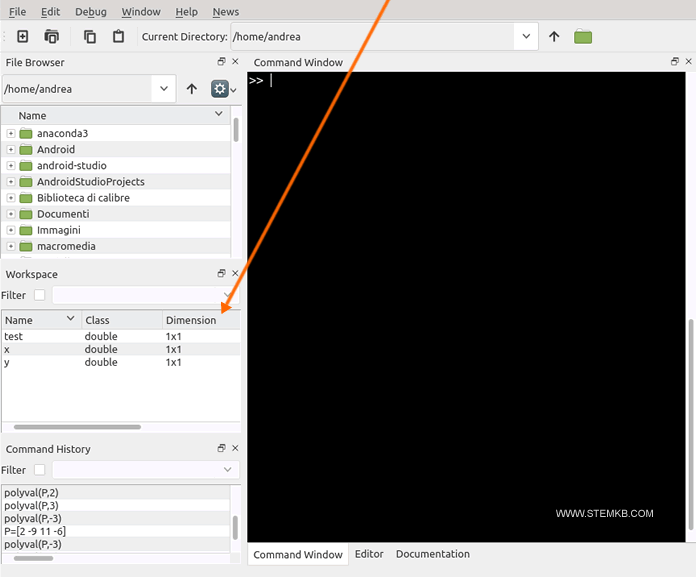
If you wish to clear your entire workspace in Octave, simply use the 'clear' command.
clear
Executing this command will delete all variables and their associated values from the memory, allowing you to start afresh with a new work session.
We hope that this brief guide on Octave has proven helpful to you.

