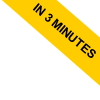
PyTorch Installation Check
When verifying your PyTorch setup, irrespective of whether you’re using Colab, a personal computer, or a cloud-based service, it's imperative to confirm that PyTorch is properly installed and to assess GPU availability. Here's the rundown:
Importing PyTorch
Begin by bringing the PyTorch library into your coding workspace.
Interestingly, the command for this is import torch, not import pytorch.
import torch
This choice pays homage to PyTorch's origins from the 'torch' library, a pioneering open-source machine learning framework in C.
Retaining 'torch' as its name allows for seamless integration of code from the Torch library into PyTorch's more advanced framework.
Displaying PyTorch's Version
To verify the installed PyTorch version, utilize this command:
print(torch.__version__)
Ensuring you have the correct PyTorch version is essential, particularly when following specific tutorials or documentation.
GPU Availability Check
For verifying if a GPU is accessible in your environment, execute:
print(torch.cuda.is_available())
This verification is a key step for deep learning tasks, as GPU support can drastically enhance processing speeds.
Verification Code Example:
import torch
print(torch.__version__)
print(torch.cuda.is_available())
A successful PyTorch installation will display the version number followed by a True or False, indicating whether a GPU is available.
2.1.2+cpu
True
It's vital to remember that proper setup and verification of PyTorch are fundamental in ensuring that your development setup is optimally configured, especially for handling intensive computations and deep neural network operations.

