
Creating a script in Matlab
Today we're going to talk about creating a script in Matlab.
Now, what is a script, you ask? It's simply a sequence of commands or a structured program that you can save in a text file and execute whenever you need it. This way, you don't have to rewrite it every time you want to use it.
To create a new script in Matlab, just click on the "New Script" option in the top menu.
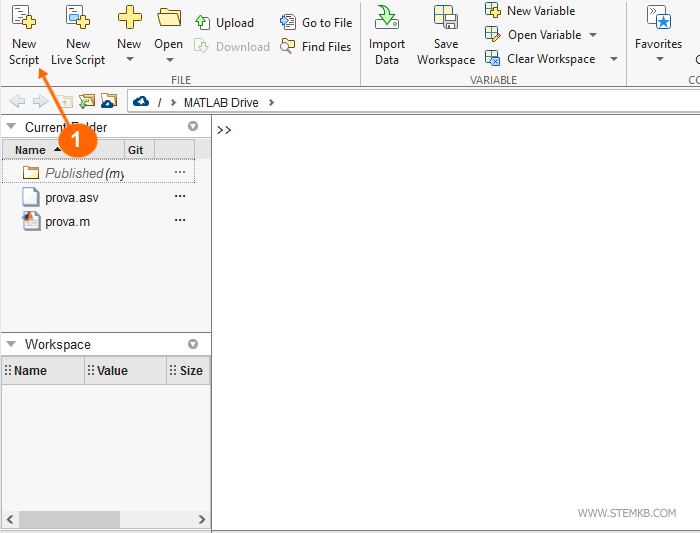
Note. Alternatively, you can also create a new script or open an existing one by typing "edit filename" in the Matlab command line.
Once you've opened the editor, you'll see that the script is initially empty and doesn't have a name. But don't worry, we can fix that.
Simply start typing the script you want to create, one command per line. It can be a simple sequence of commands or a more complex structured program.
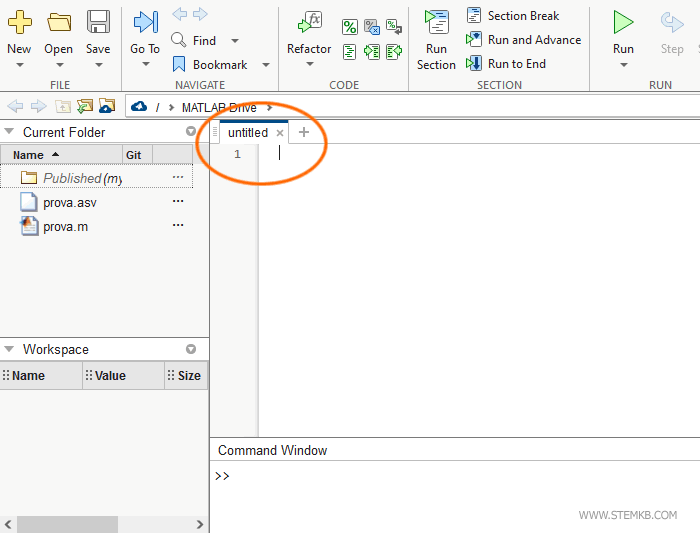
Now type the script you want to create by writing a command on each line. For example, a simple sequence of commands.
In this case, it is a simple procedure to understand how the editor works.
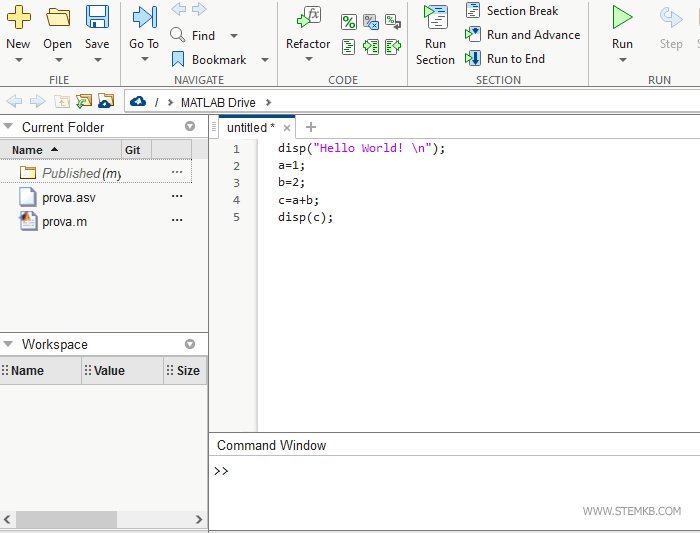
The Matlab editor also allows you to create much more structured and complex scripts.
Now, here's a little tip for you, folks. When you're writing your script, make sure to add a semicolon after each command. This way, Matlab won't print unnecessary information on the command prompt, making your script run faster and using less memory on your PC.
When you're finished writing your script, you can save it by clicking the "Save" option in the top menu.
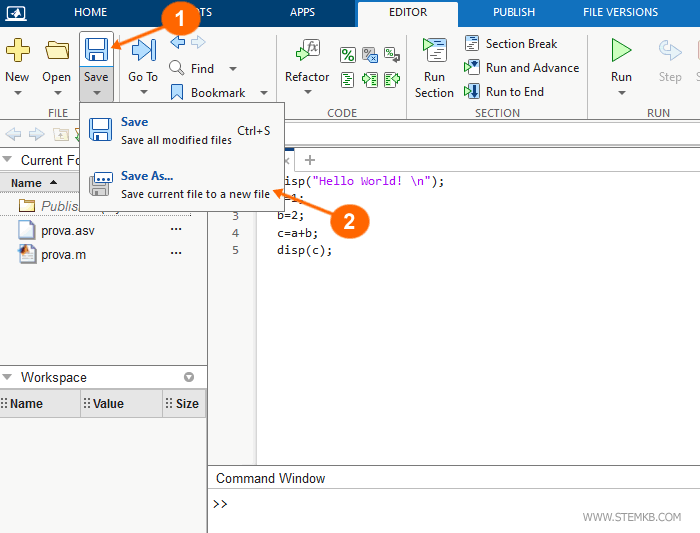
Give it a name, for example "testscript.m", and save it in a directory of your choice.
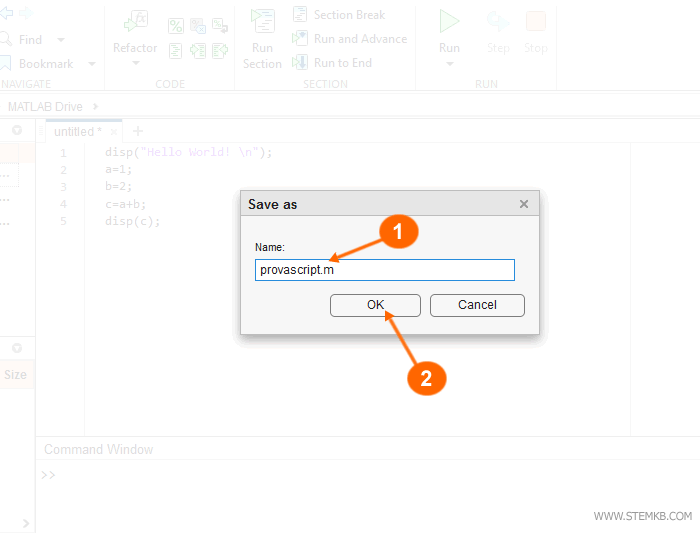
Nota. In alternativa, puoi salvare il file dello script anche premendo la combinazione di tasti CTRL+S. E' un modo più rapido per ottenere lo stesso risultato senza passare dai menu.
Matlab saves the script in a file with the .m extension. The script name is now visible in the top label.
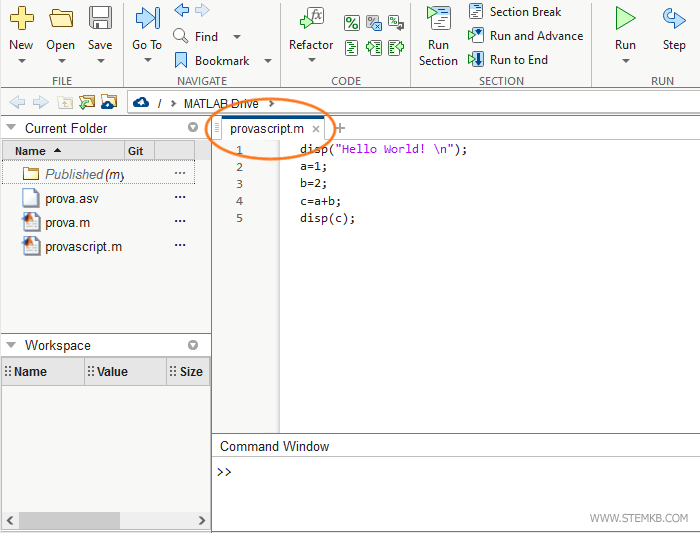
Then, to run your script, just click on the "Run" button in the editor, or press the F5 key on your keyboard.
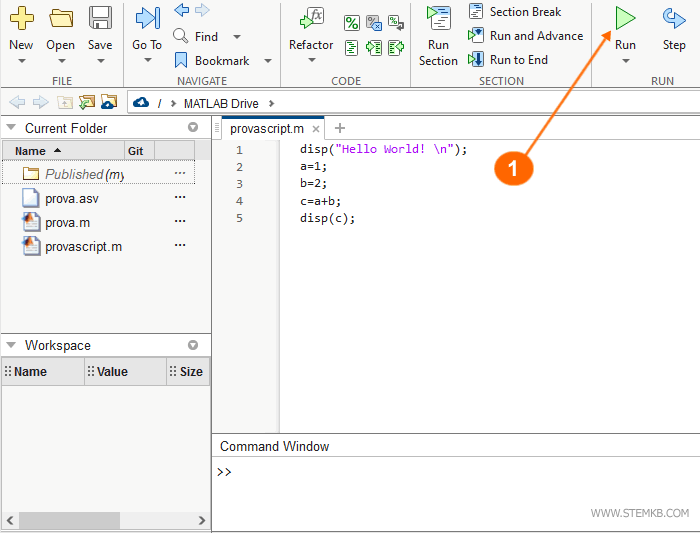
Matlab saves and executes the script.
The output result of the execution is displayed in the command window below.
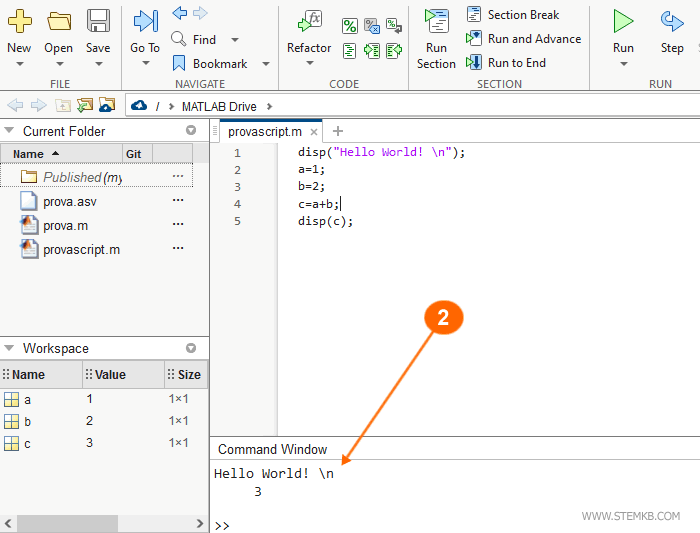
You can also execute the script by typing the script name directly into the command window.
>> scriptname
In this case too, Matlab runs the script and displays the processing result in the command window.
Note. Running the script via command line is very useful if you want to run a script that you have already created and saved in the past. To run a script, it is not necessary to load it in the editor. You can simply run it by typing its name in the command window."
To modify an existing script, you need to load it into the Matlab editor first.
Click on the "Open" button in the top menu, and then select "Open..." from the drop-down menu.
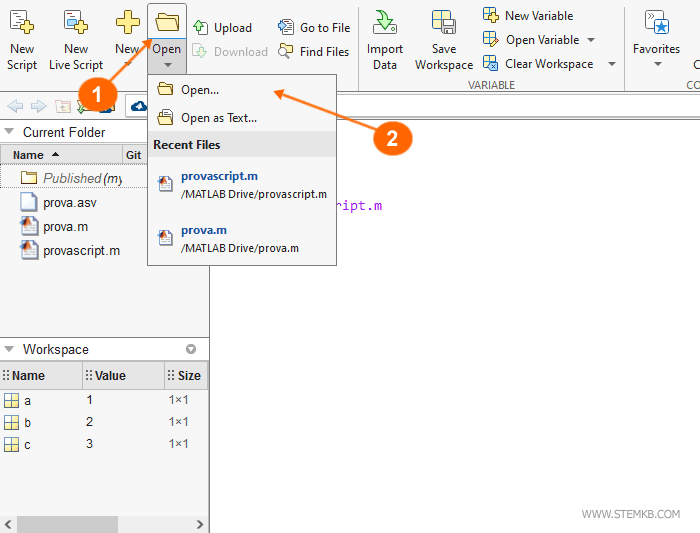
Select the script file you want to open, and the code will be displayed in the Matlab editor.
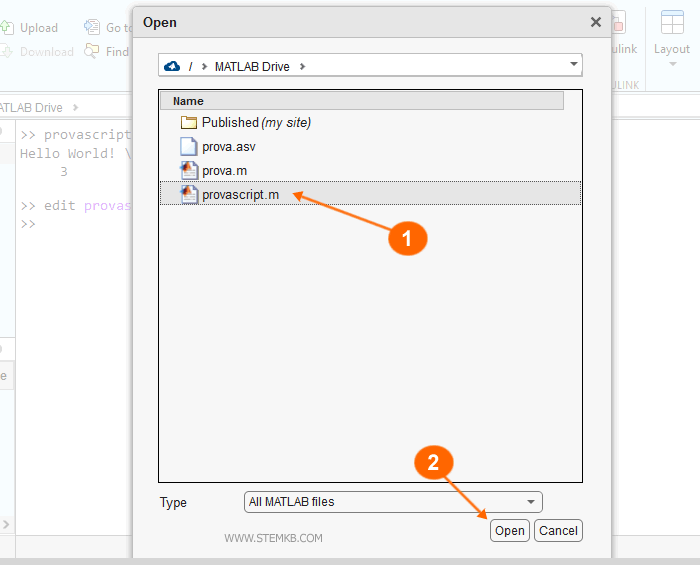
After making the appropriate adjustments, ensure you save the file by pressing CTRL+S or by selecting the 'Save' option from the top menu.
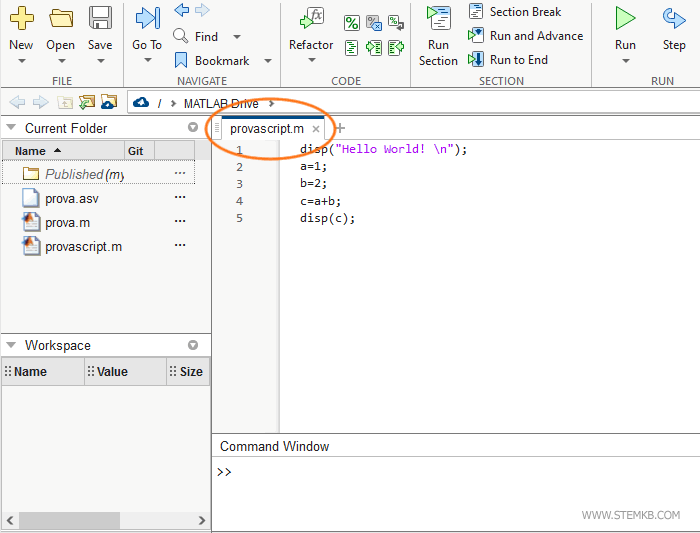
That's all there is to it. Now you know how to create, save, and run a script in Matlab.
It's a powerful tool that can save you lots of time and effort in your computing projects. So get out there and start coding!

