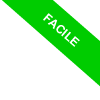
Scilab's Variable Browser
The Variable Browser in Scilab offers a comprehensive display of all variables employed during a Scilab session. This includes their names, sizes, types, assigned values, and visibility status.
What's the significance of this feature? It provides a clear snapshot, ensuring users maintain clarity about the variables in play and avoid potential naming confusions.
Upon creating a new variable, it's automatically cataloged in this section, complete with its value.
For instance, entering `year=2020` into the command line:
--> year=2020
Results in the inclusion of the 'year' variable within the Variable Browser.
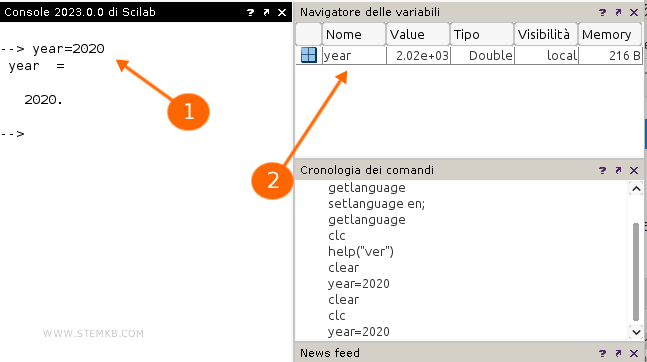
The 'ans' Variable
Within the list, users might observe a distinct variable labeled "ans."
In Scilab's environment, "ans" serves a unique purpose. It's designated to capture the outcome of the latest calculation executed in the workspace, especially when a target variable isn't explicitly mentioned.
Consider the operation 2 + 3 in the workspace:
--> 2 + 3
ans =
5
Here, the outcome, which is 5, is seamlessly stored within the "ans" variable.
Throughout a session, the value stored in "ans" remains accessible for subsequent calculations or can be redirected to a user-defined variable.
However, it's crucial to note: the "ans" variable's content is ephemeral. It's subject to overwrite with each new unassigned calculation executed in the command line.
Variable Management
To purge variables from the system's memory, the `clear` command is at your disposal.
--> clear
Executing this command purges the Variable Browser in its entirety, offering a clean slate.
This proves invaluable for those looking to initiate a new session without departing from Scilab.
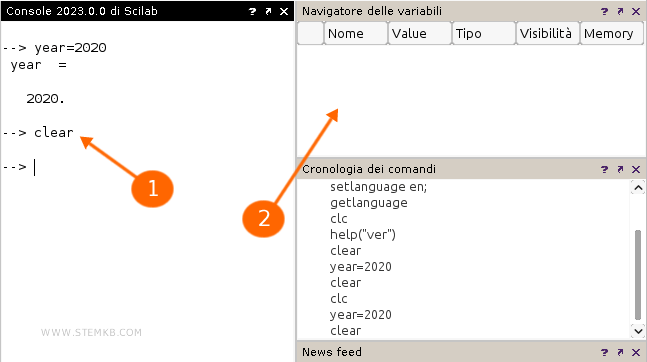
For more granular control, Scilab allows the removal of individual variables.
To achieve this, simply follow the `clear` command with the desired variable's name.
--> clear nameVariable
This procedure ensures the targeted variable's removal, leaving the rest of the session's variables untouched.

