
How to Plot a Parametric Line in GeoGebra
To plot a line defined by parametric equations in GeoGebra, you can use the Curve() function. This versatile function allows you to visualize parametric equations both in 2D and 3D.
Plotting a Parametric Line in 2D
For example, if you want to plot a parametric line in the plane defined by the following equations:
$$ \begin{cases} x = -t + 2 \\ y = 2t + 3 \end{cases} $$
You can enter: Curve(-t + 2, 2t + 3, t, -10, 10)
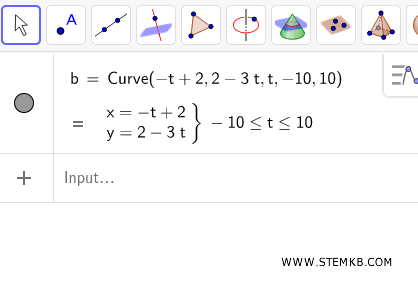
The first two parameters specify the x and y coordinates, the third represents the parameter \(t\), and the last two define its range.
You can adjust these limits to control the length of the visible line segment.
Once you’ve entered the command, press Enter. GeoGebra will instantly plot the line on the 2D plane.
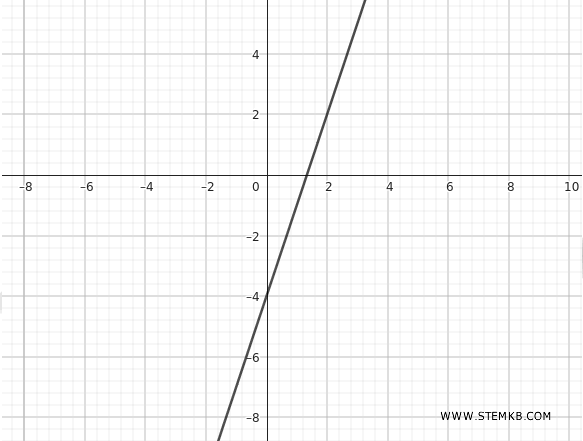
Plotting a Parametric Line in 3D
The Curve() function can also be used to plot parametric lines in 3D space. In this case, you need to specify three components: x, y, and z.
For instance, to plot the following parametric line:
$$ \begin{cases} x = -2t \\ y = -3t \\ z = 4t \end{cases} $$
You can enter: Curve(-2t, -3t, 4t, t, -10, 10)
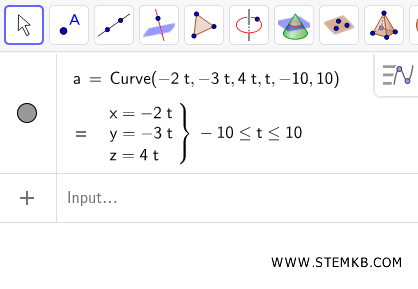
The line will appear in GeoGebra’s 3D view.
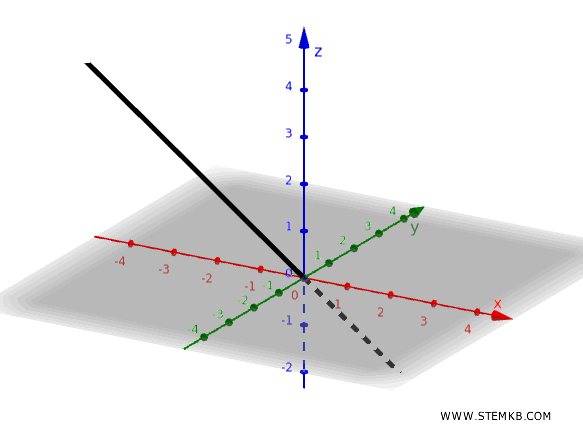
Once it’s displayed, you can rotate and zoom in on the 3D view to examine the line from different perspectives and verify that it meets your needs.
Following these steps will allow you to visualize the line in 3D space from all angles and explore its properties with ease.

