
How to Write a Script in Octave
In this lesson, I will explain how to create a script in Octave.
What is a script? It's a file in which you can save a program, a procedure, or a sequence of commands. This way, you can execute the sequence of commands without having to write it out every time. By using a script, you can avoid repetitive and time-consuming manual tasks, and reduce the likelihood of errors that may occur when performing these tasks manually.
How to create a new script
Here's how to create a new script.
Click on the Editor option at the bottom.
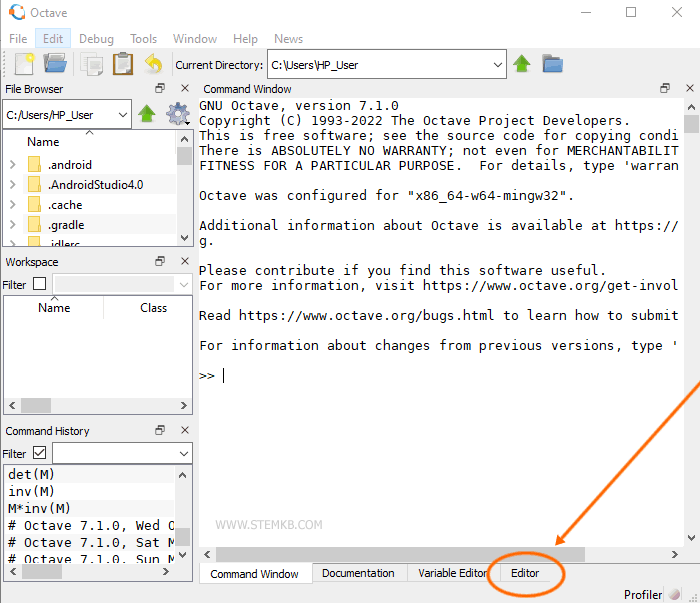
If the Editor is not visible, select Window from the top menu and then choose Show Editor.
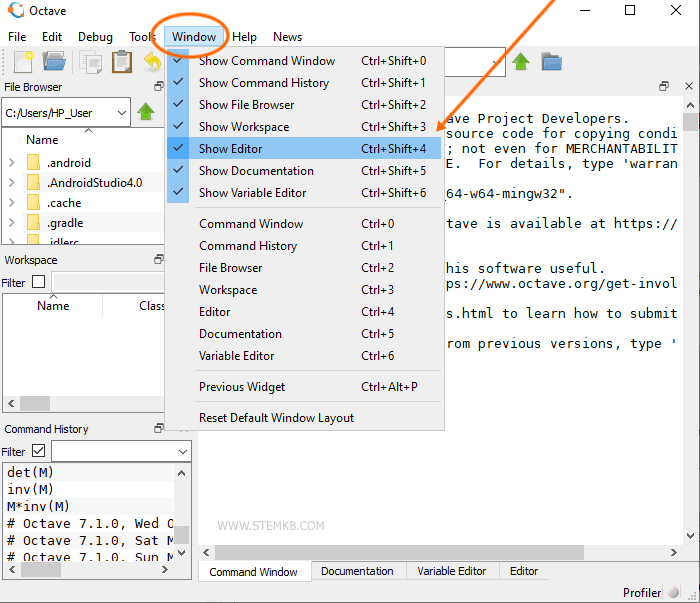
Note. Alternatively, to open the editor you can also create a script by typing the command edit scriptname in the command line.
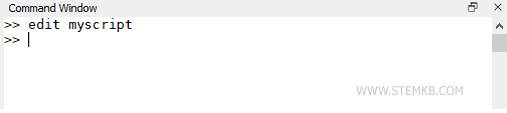
Now, type a program or a sequence of commands.
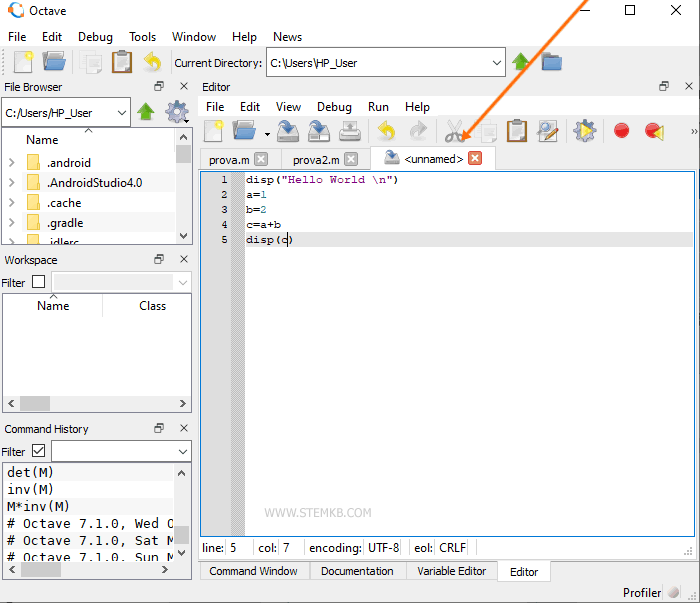
After writing the script, you can run it and save it on your computer.
A tip. When writing a script, add a semicolon after each command. For example, write c=a+b; instead of c=a+b. This way, Octave executes the command without displaying information on the command prompt. This makes the script run faster and use less memory.
How to save the script
To save the file, click on the File option at the top of the editor.
Then click on Save File or press Ctrl+S.
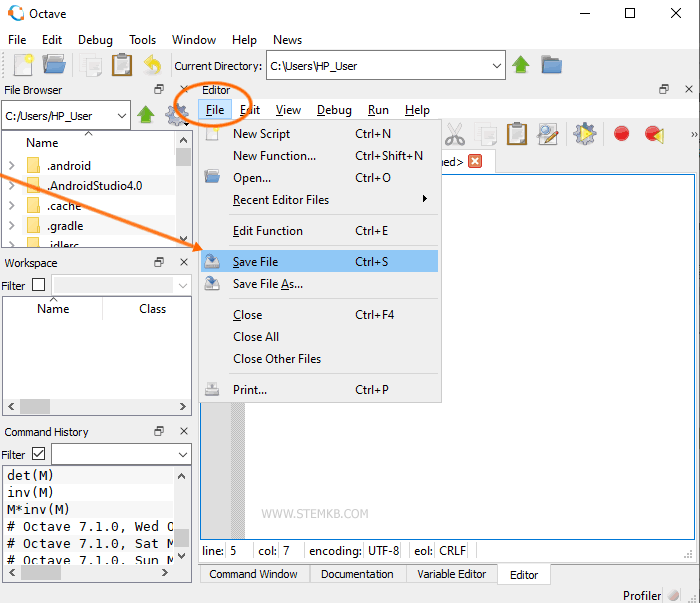
Enter the desired file name, such as "myscript", a and press the enter key.
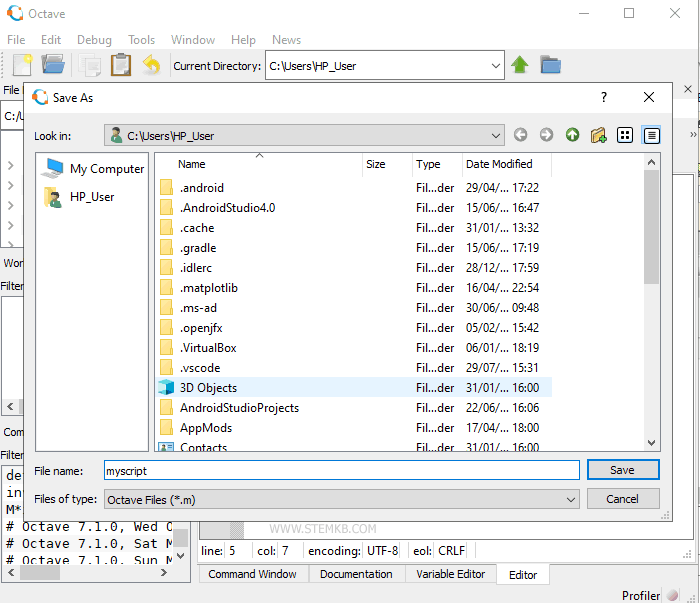
Note. To save the script file, you can also press the keyboard shortcut CTRL+S. It's a shortcut and yields the same result.
The script file will be saved with the .m extension in a local folder on your PC.
In this instance, the file is named "myscript.m"
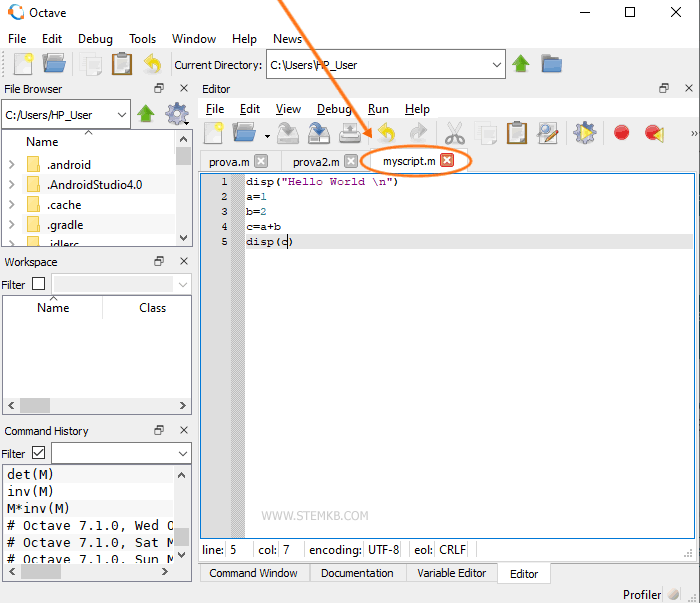
How to run the script
To run the script, simply click on the Run button located in the editor.
Then, select "Save File and Run/Continue".
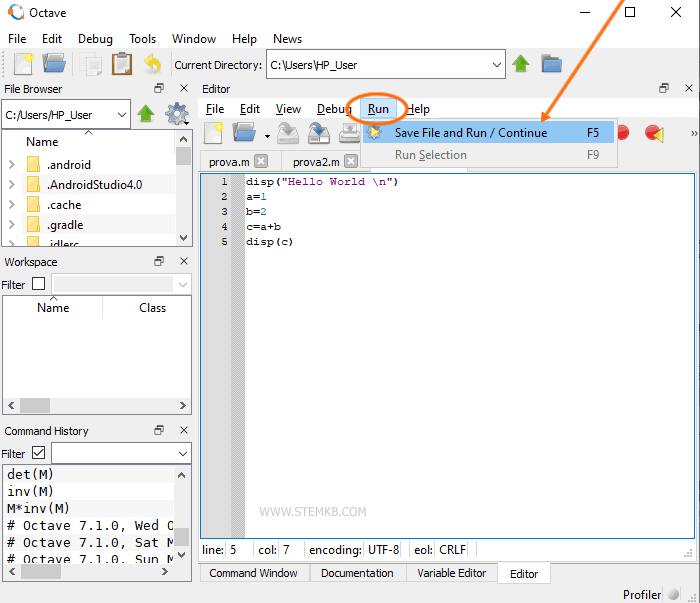
Note. You can alternatively press the F5 key on the keyboard or click on the icon Run. To run a script you can also type the name of the script on the command windows and press the enter key.
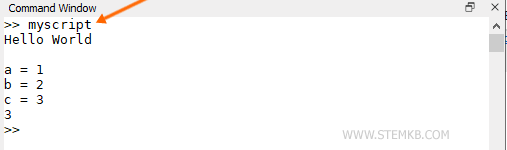
The output result will be displayed on the command window.
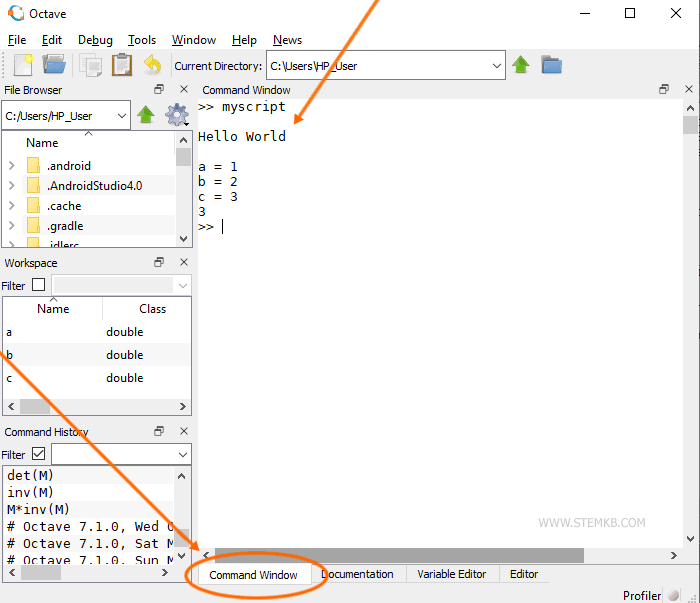
You can run a script by simply typing its name in the command window.
>> myscript
Octave will execute the script and display the output in the command window.
How to load a script
To load a script into memory, click on the File option in the top menu and then select Open or press Ctrl+O.
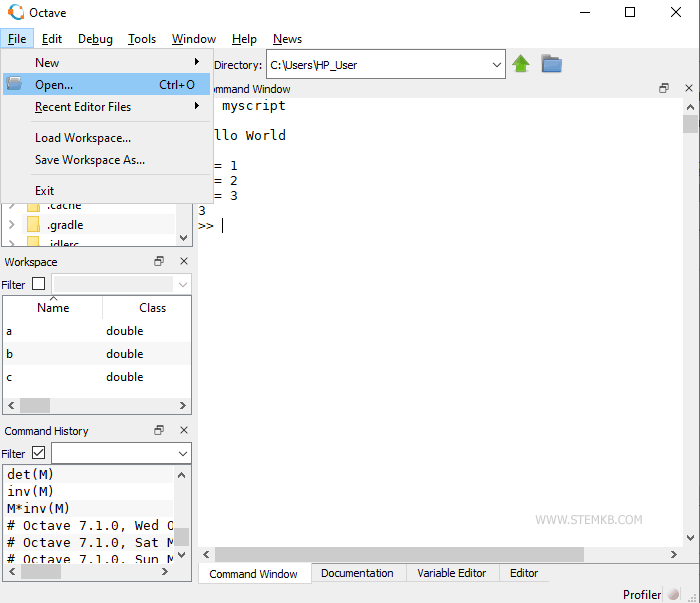
Select the script file you want to open.
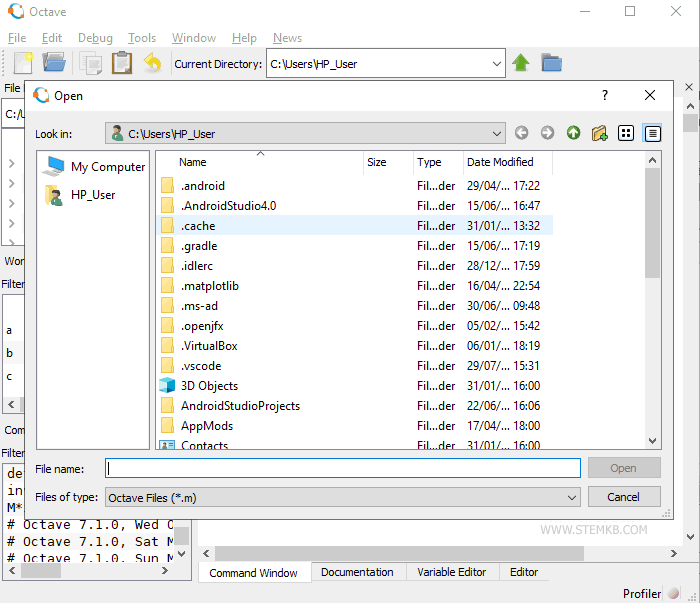
The script code is displayed in Octave's editor.
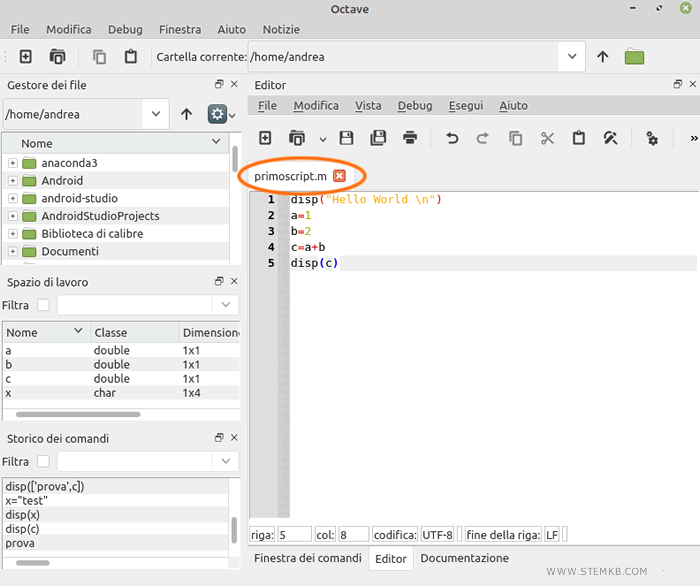
Once you have opened the script in the editor, you can run or modify the code.
If you found this Octave lesson from Nigiara helpful and enjoyable, please continue to follow us.

