
How to install Python on the PC
To download and install Python on your PC, go to the official website at url www.python.org.
Click on Download in the top menu.
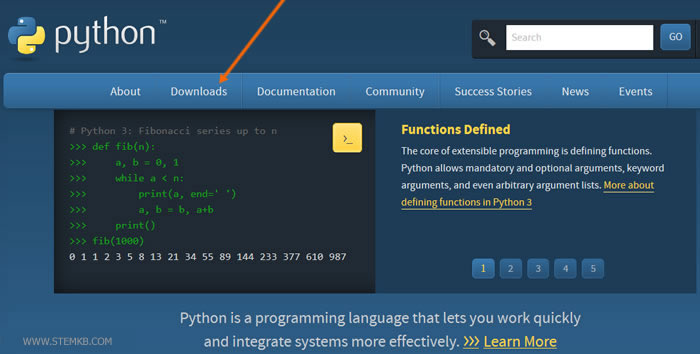
Then select your operating system ( Windows, Mac OS ).
If you are using a computer with the Linux operating system, the Python language interpreter is already installed.
How to install Python on Windows
If you are using a PC with the Microsoft Windows operating system, select the Windows item.
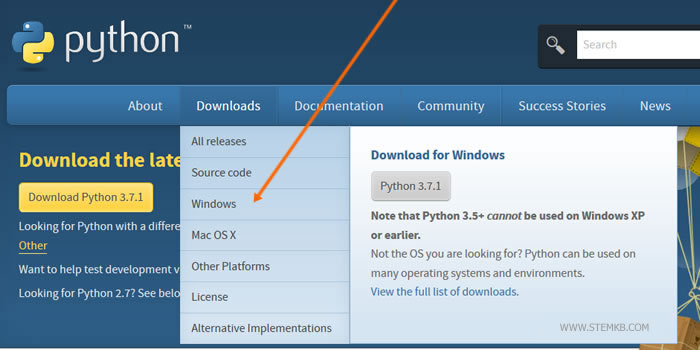
Then click on the version of Python you want to install.
- Python3
- Python2
There are 32-bit or 64-bit versions.
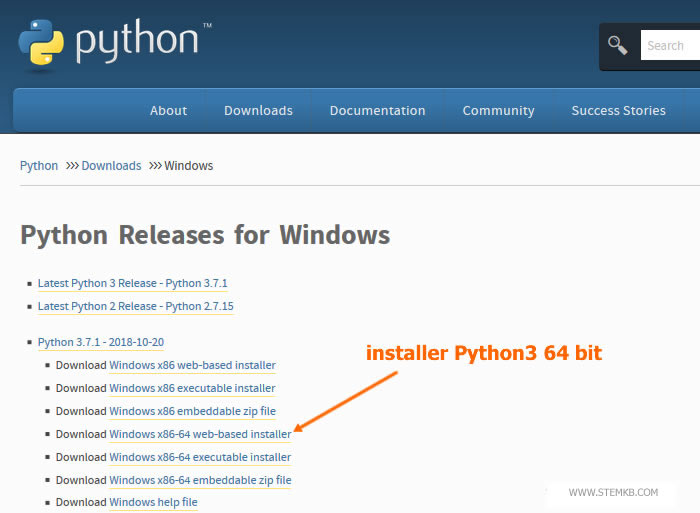
I recommend that you install the latest 64-bit version of Python3.
Why the 64-bit version of Python3? Python3 is the latest version. There is some slight syntax difference compared to Python2. Also, the 64-bit version is used by many software. For example, Google's TensorFlow machine learning library only works on 64-bit versions of python. It does not work on the 32-bit version.
Download and run the installer on your PC.
On the first screen click on Install Now.
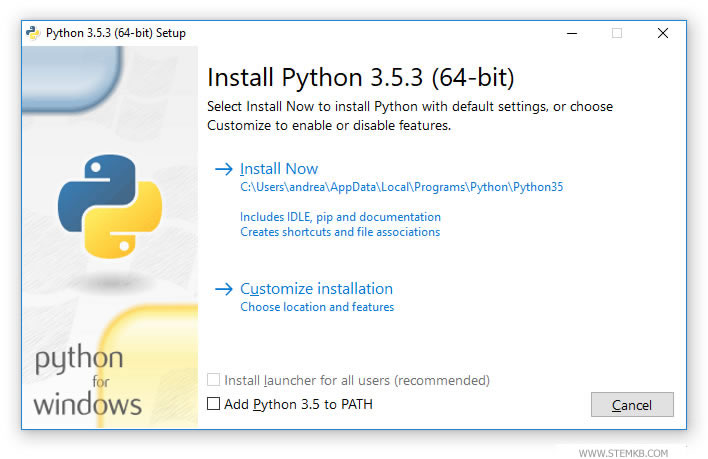
Alternatively, you can click Customize installation if you want to customize the installation.
Python installation takes a few minutes.
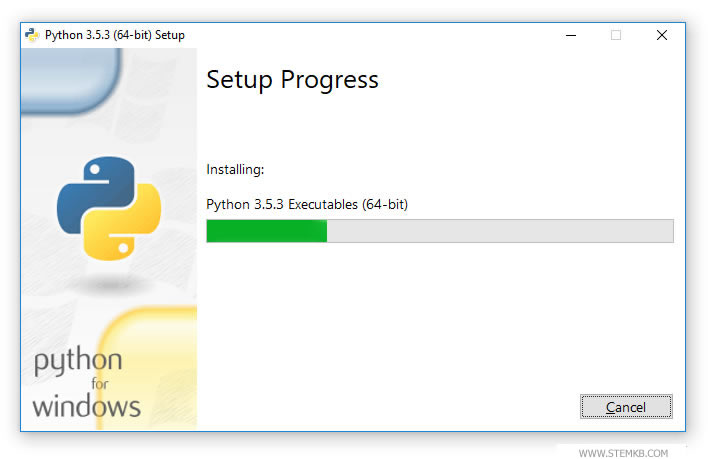
At the end of the procedure, a message confirms that the installation was successful.
Now press the Close button in the lower right window.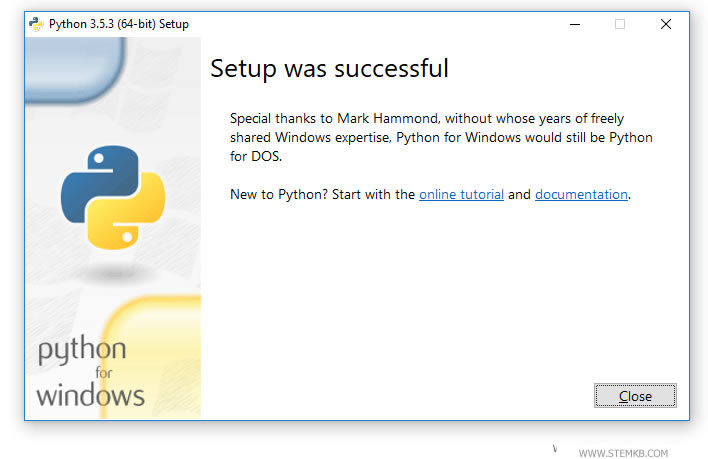
You have installed Python on your Windows PC
It's all ready to work with and you can already use it.
How to open the Python editor
To open the Python editor on Windows, click on the Start button at the bottom right.
Scroll the taskbar to Python. Then select Idle.
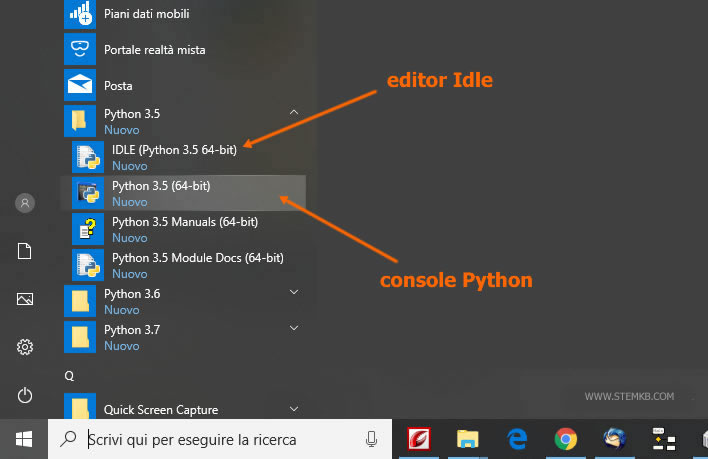
Note. On your PC you can install and have several versions of Python at the same time. For example, you can have both Python2 and Python3, both version 3.7 and version 2.7, both 32-bit and 64-bit.
Python editor opens on the screen.
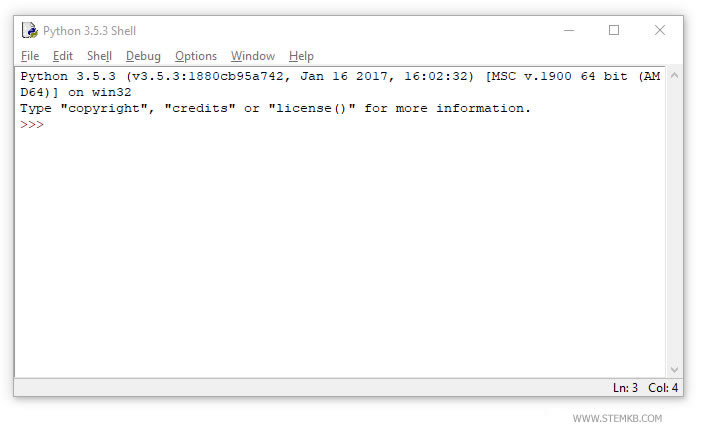
This simple editor allows you to write your first Python program.
Python console
You can also open Python's online command console.
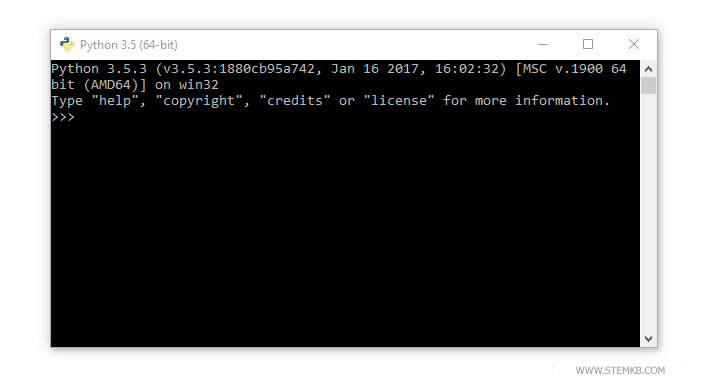
What is the difference between IDLE and the Python console?
The IDLE editor allows you to write program code and save it on your PC.
The console, on the other hand, allows you to type individual instructions and see the result in real time.

